
Transform customer support using Copilot within Dynamics 365 Customer Service
In the rapidly evolving landscape of modern business, delivering exceptional customer service is paramount for maintaining a competitive advantage. With shifting customer expectations, organizations are actively pursuing innovative solutions to streamline support operations. Copilot, an AI-driven tool integrated into Dynamics 365 Customer Service, stands at the forefront of this revolution. By offering real-time assistance, Copilot transforms the agent experience, enabling faster issue resolution, more efficient case handling, and automation of tedious tasks. This allows agents to dedicate their efforts towards delivering top-tier service to customers.
Ask a question
Upon signing in to any of the Customer Service agent apps, CoPilot seamlessly opens in the right-side panel, primed with the "Ask a question" tab readily available. Serving as your collaborative partner, CoPilot proactively assists in addressing inquiries, eliminating the need for manual information retrieval. Ask a question
With Copilot, you can take the following actions:
- Ask a direct question: Copilot shows the most relevant answer from the knowledge sources your organization has made available.
- Ask follow-up turn by turn questions: If Copilot's response isn't immediately useful, you can ask follow-up questions and guide Copilot in a natural, conversational way.
- Ask Copilot to attempt a better response: Copilot can also rephrase responses based on more guidance such as, "Can you summarize your response?" or "Can you attempt a response providing details for each of the steps you mentioned?"
Create intelligent email responses
Agents often spend a lot of time crafting email responses to customer inquiries. With Copilot, this process becomes much quicker and easier. Agents can choose from pre-made options like suggesting a call or resolving an issue, or even create their own prompts for more complex problems. Copilot then uses the conversation's context, case notes, and the organization's knowledge to draft a personalized email. Agents can edit the email as needed before sending it off to quickly resolve the customer's issue. This feature helps agents respond to emails faster and be more effective in solving customer problems. Draft emails responses
When you start drafting an email, Copilot opens on the right side and offers five pre-written options and one custom option:
- Suggest a call: Recommends scheduling a call with the customer soon.
- Ask for more information: Requests additional details from the customer to better understand the issue.
- Show empathy: Expresses understanding and sympathy if the customer has a complaint.
- Provide product/service details: Offers information or answers questions about a specific product or service.
- Solve the problem: Offers a solution, along with any necessary steps, to resolve the customer's issue.
How Copilot uses knowledge base and web sources
By default, Copilot searches internal knowledge base sources to provide responses. If your administrator has set up trusted domains, Copilot expands its search to include these domains along with the internal knowledge base, up to a maximum of five, to find relevant information.
Draft a chat response (Preview)
Although this feature is still in preview, Copilot allows you to draft chat responses when in conversation with a customer. Draft a chat response
Summarize cases
Copilot case summaries give you a quick overview of a case, helping you understand the situation faster and solve customer problems more efficiently. They include details such as the case title, customer name, subject, product, priority, case type, and description. These summaries appear as cards on the case form. When opening a case, the summary card is minimized by default to keep your screen neat. You can click on the card to expand it and see all the details.
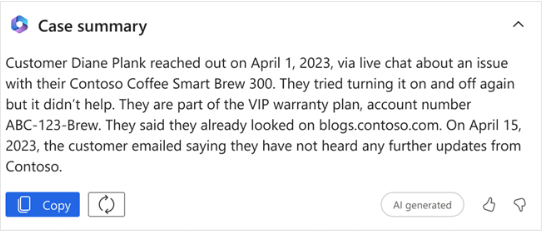
Summarize conversations
Copilot conversation summaries provide context and detail the actions you took to solve a problem. You can summarize both chat and transcribed voice conversations.
- Copilot creates conversation summaries automatically when you ask for help from another agent, transfer the conversation, or finish the conversation. You can also ask for a summary while the conversation is still going.
- The summary can be shown in a paragraph format, where the conversation is condensed into one paragraph, or in a structured format.
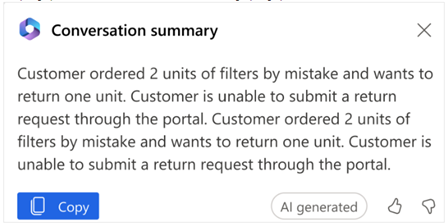
Understand Copilot usage in your organization
It is crucial for service managers to assess the effects and enhancements brought about by the introduction of generative AI-powered Copilot in their operations and agent experiences. Dynamics 365 Customer Service offers historical analytics reports that furnish a comprehensive overview of Copilot-specific metrics and insights. Managers can track various aspects, such as the frequency of Copilot usage by agents, the number of interactions involving Copilot, the duration of conversations where Copilot is utilized, and more. Additionally, managers can gauge the percentage of cases resolved with Copilot's assistance. Agents also have the ability to rate Copilot responses, providing managers with valuable feedback on how Copilot contributes to improving customer service and its overall impact on the organization.
This article was written by Nidhi - Thinkmax’s Customer Service Specialist. All images courtesy to Microsoft.

![[eBook] Boost sales and strengthen relationships with insights, automation and AI](/contentassets/1c1c832fc06a45cb9327ee4cea8ce996/ce-sales-ebook.jpg?width=1366&format=jpg)
